Hii Accounting Documentation
Welcome to the official documentation for Hii Accounting. This guide provides everything you need to know, from initial setup to mastering the powerful features that will help your business reach its full potential.
What is Hii Accounting?
Hii Accounting is a comprehensive software solution designed to streamline your business operations. It combines inventory management, sales tracking, human resources, and robust reporting into a single, intuitive platform. By centralizing your data, Hii Accounting gives you a real-time overview of your business, enabling smarter decisions and fostering growth.
Installation
Before you begin, it's crucial to understand the two versions of Hii Accounting. Choosing the right one depends on your business needs.
Understanding Server vs. Client
Server Version
This is the **main application** and the "brain" of your system. It manages the database. You only need **one** Server installation for your business.
Client Version
This version is for **additional computers**. It connects to the Server over your local network to access the same live data.
Part 1: Server Setup Guide
Follow these steps on the computer that will act as your main server. This machine should be reliable and always on during business hours.
- Install MariaDB: Download and install MariaDB Server. During setup, you will be asked to create a password for the 'root' user. **Remember this password!**
- Create a Database: Use a tool like HeidiSQL to connect to your database and create a new database named something like
hii_business_db. - Set a Static IP Address: The server needs a fixed network address (e.g.,
192.168.1.100) so clients can always find it. This is done in your Windows network adapter settings. - Configure Windows Firewall: Create a new "Inbound Rule" to allow connections on **TCP Port 3306**. This allows the client computers to access the database securely.
- Connect Hii Accounting (Server): On first launch, select "Server Mode" and enter your database details (Host:
localhost, User:root, your password, and database name).
Part 2: Client Setup Guide
On any additional computer, install Hii Accounting and select **"Client Mode"** on first launch. In the connection screen, enter the **Static IP Address** of your server computer. Use the same database credentials to connect.
User Management
Proper user management is key to securing your data and defining workflows. You can create accounts for each employee and assign them specific roles and permissions.
How to Add a New User
An administrator can add new users to the system, granting them access to specific branches and functions.
- Navigate to the **User Management** section from the main administrative dashboard (this may be under a 'Settings' or 'Admin' area).
- Click on the "Add New Employee" or "Create User" button.
- Fill in the user's details, including their full name, email, and a temporary password.
- Assign the user to their primary **Branch** (e.g., "Port Harcourt 1").
- Select a **Role** for the user (e.g., Sales Manager, Inventory Staff). The role determines what they can see and do.
- Save the new user. They will now be able to log in with the credentials you created.
Inventory Management
The inventory module is the heart of your product tracking. From here, you can add new items, manage stock levels, and view product information across all your business branches.
Adding a Single New Item
For adding individual products, use the "New Item" form.
- From the main menu, navigate to **Inventory** > **Manage Products**.
- Click the blue **"+ New Item"** button.
- A form will appear. Fill in all the product details, such as Name, Category, Type, and Sub Category.
- You can optionally upload **Images** for the product.
- Assign the item to a **Material Center** and **Branch**.
- Click "Save" to add the product to your inventory.
Bulk Uploading Inventory
To add many products at once, the "Upload Inventory" feature is the most efficient method. This typically requires a specifically formatted CSV or Excel file.
- From the inventory page, click the **"Upload Inventory"** button.
- Download the template file. This ensures your data is in the correct format.
- Open the template and fill in your product data. Each row represents a new product, and each column corresponds to a field (Name, Category, etc.).
- Save your completed file.
- Return to Hii Accounting, click "Choose File", and select your saved template to upload.
Human Resources
Hii Accounting includes essential HR tools to manage employee-related tasks like leave and business travel, which are linked to approvals for seamless management.
Managing Leave Requests
Employees can request time off directly through the software.
- An employee navigates to the **Leave** section in their dashboard.
- They submit a new request, specifying the dates and reason for the leave.
- The request is sent to their designated manager, who will see it in the **Approval Request** section.
- The manager can then approve or deny the request. The employee is notified of the decision.
Managing Business Trips
The process for logging business trips is similar to leave requests, ensuring all official travel is documented and approved correctly.
- An employee goes to the **Business Trip** section.
- They fill out the form with details of the trip, including destination, dates, and purpose.
- The request is routed to the **Approval Request** queue for a manager to review and approve.
Sales & Approvals
The sales and approval modules ensure that all transactions and critical requests are processed according to your business rules.
Using the Sales Front
The **Sales Front** is the primary interface for processing customer transactions. It's designed for quick, efficient use at the point of sale.
The Approval Request System
The **Approval Request** module is a central hub where managers can view and act on pending requests, including sales discounts, leave requests, and business trips. This ensures that all critical decisions are reviewed before taking effect.